A Full-Stack application on Kubernetes

ReactJS frontend + Golang backend REST API application in Kubernetes
What is Kubernetes
Kubernetes is an open-source container orchestration platform by Google. The purpose of this container management system is to ease the deliver of applications in a consistent and flexible way.
What are we going to do
In this post we are going to develop a REST API web application by completely splitting the frontend from the backend.
This web application will provide a simple Kubernetes dashboard, where we can see our running Kubernetes resources and run commands in our Pod’s containers.
I choose to develop the backend using Golang, from Google, while the frontend using ReactJS, from Facebook.
Why Golang and ReactJS
Well, the answer is really straightforward, just to learn them.
Go, (or Golang), is an open source programming language that makes it easy to build simple, reliable, and efficient software. Plus, since Kubernetes itself is written in this language, I was always interested in learning it.
React is a JavaScript library that makes it painless to create interactive UIs, by designing simple views for each state in your application in a declarative and component-based way. It efficiently updates and renders just the right components when your data changes. Its declarative views make your code more predictable and easier to debug.
Prerequisites
- A Kubernetes environment reachable by your browser (you can start it with kubeadm, minikube or any other tool)
- General knowledge of Kubernetes deployments, services and configmaps
- General knowledge of Golang and JavaScript
Plus, if you want to test them locally on your machine instead on a Kubernetes cluster:
- Go installed (you can test it by running
go version). - Node installed (you can test it by running
node --version). - Docker for Desktop with Kubernetes plugin enabled.
Writing the application
Deploying an application on Kubernetes assumes, obviously, writing the code of your application.
In addition, this application must be containerized, meaning that you have to create an image of this application.
To create an image you need a CRI (Container Runtime Interface) like Docker. Once created, we will push these images to a private Docker Registry (don’t worry, we will deploy it with a single command).
Finally, we need to deploy the Kubernetes resources in our cluster.
And this is exactly what we are going to do.
Wrapping up:
- We will write the backend in Golang using the kubernetes-client.
- We will write the frontend in React.
- We will create a Docker image of the backend.
- We will create a Docker image of the frontend.
- We will create an instance of a Docker Registry and push there our images.
- We will create and apply the Kubernetes resources to deploy our backend and frontend.
Writing the backend
Our backend will consist of three files:
main.go.handlers.goa file that contains all handlers called by the main.k8s-functions.goa file that contains all utility functions that we are going to use to fill the API calls written in the handlers file.
In order to be concise, I will explain the easiest API endpoints. If you want to see all the endpoints and related logic, I suggest looking at the bottom of the post where I have included the GitHub repository with all the code.
We will start creating the main.go file of our backend.
As we can see our main() function create a new router (using the dependency gorilla/mux) that routes traffic based on the call made.
To allow the calls in the web browser we need to enable the CORS.
Our server is now listening on port 80.
Let’s see the podHandler function:
This function calls the creation of a clients (needed to retrieve the information about the cluster) and encodes in the http response the resources obtained by another functions that list the pods.
Let’s see these utility functions:
In this way, when the backend is queried on the endpoint /api/pods will encode in the http response the list of pods found in the Kubernetes cluster related to the /root/.kube/config on the deployment machine. In the same way, it will return in the http response the list of services at /api/services.
Test the backend locally
We can test the backend locally by running go run . in the directory of these three files.
Now we can query the backend from the command line with a simple curl localhost/api/pods.
Note: in order to run a go project, you should move the directory of the project in
$GO_PATH/src/<project>and run the project from there. Remember that you must have a Kubernetes cluster up and running, so if you are doing this on your machine, be sure to start Docker for Desktop and its Kubernetes standalone cluster, otherwise you will receive:curl: (52) Empty reply from server.
Writing the frontend
The first thing we need to do is to create our React application. We can use the command npx create-react-app <AppName>. This command will create our standard application with the classic React logo, listening on port 3000.
Once the frontend is ready, we can start customizing our application.
We will use the react-pro-sidebar to allow navigation between pages. In order to use it we need to install it: npm install react-pro-sidebar.
To enable routing inside our application we install the react-router-dom with the following command: npm install react-router-dom.
We will customize the main file named App.js and we will create more files for all our subpages in a directory that I named components:
components/pods.jscomponents/services.js
Let’s start by the components.
In this component, we are creating a simple table, with no CSS, where we list the name, the namespace and the status of all pods we receive from the backend.
In the same way we write the second component where we list services’ name and namespace.
Let’s put them together in the main file.
To explain the file above, the best thing to do is to split it into little pieces. We can start from the constant defined at top, in line 14:
let endpoint = process.env.REACT_APP_BACKEND_SERVER
In order to make this frontend more portable we define an environmental variable REACT_APP_BACKEND_SERVER. All React environment variables have to be named like REACT_APP_<var>. To set these variables we can use a file that must be called .env at the root of the project.
We can simply map the React environmental variable to another one that we can set to the value we want.
We then define the state that will be updated by our API calls to the backend:
This state is updated by the http response to these API calls:
We take the .json() parameter of the http response obtained by the call to endpoint/api/pods and /endpoint/api/services and we parse it into the correct parameter of state, filling our pods and services.
The only thing left is to render the updated state into the web page. To do this we use Routes to our custom object: Pod and Service, defined as functions as below:
In this way we have added to sub-pages listing pods and services.
Test the frontend locally
Firstly, let’s set the BACKEND_SERVER environment variable to [http://localhost](http://localhost) since our backend server is listening to port 80.
- Ensure Docker for Desktop Kubernetes is running.
- Ensure the backend is listening on port
80. - Start the frontend by typing:
npm startinside the root of the project
The result should be like this:
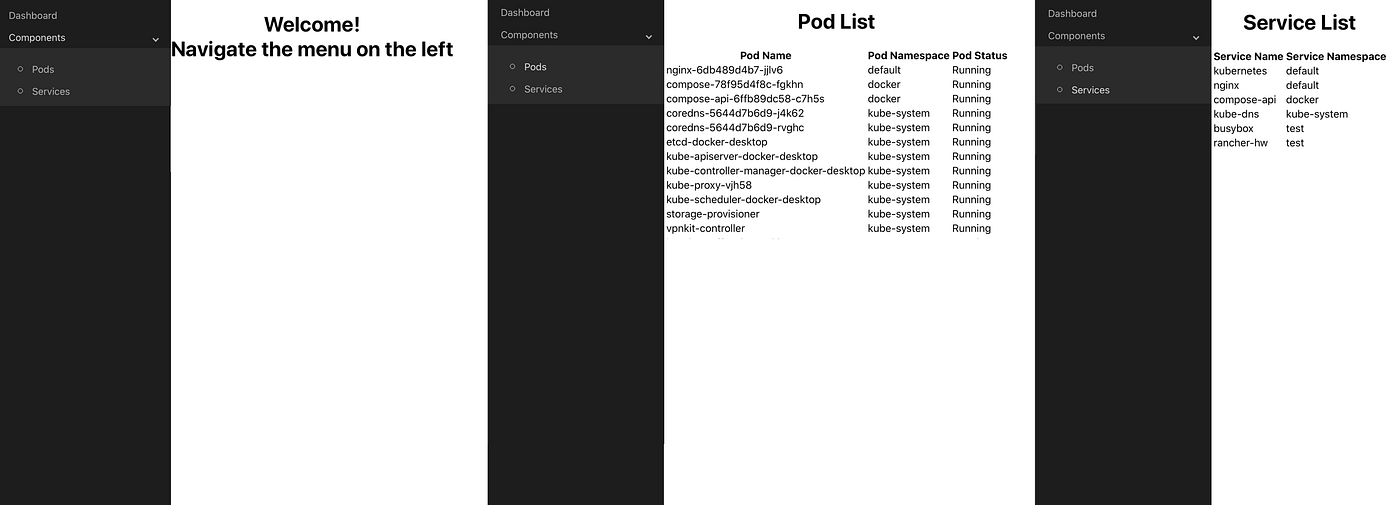
Left: dashboard — center: pods list — right: services list
Create the images
Once both the frontend and the backend are ready we can create their Docker images.
To do so, we have to write a Dockerfile for each of them.
Let’s start with the backend.
Starting from the golang official image we add and build our project exposing the port that we have chosen.
Pretty easy, right?
Now let’s see the frontend.
As before, we just start from an official image, node this time, and add our project and dependencies.
Note: these Dockerfiles must be in the location of the project since we are copying its current directory as project.
Create the private registry and push the images
Creating a private docker registry is just pretty straightforward: docker run -d -p 5000:5000 --restart always --name docker-registry registry:latest.
But we cannot use this registry until we set our docker daemon with the insecure registries key. Edited the /etc/docker/daemon.json with the following:
We do not need any login since the registry image does not use any user.
Restart the docker engine to get the new daemon:
systemctl daemon-reload
systemctl restart docker
Once the container is ready we can build and tag an image (we can do this in a single step but it is cleaner in two in my opinion)
Move all the backend code into a ./backend folder and the frontend into ./frontend (also the respective Dockerfiles).
cd backend
docker build -t go-backend .
docker tag go-backend localhost:5000/backend-go:1.0.0
docker push localhost:5000/backend-go:1.0.0
Once the backend is ready, we can build the frontend:
cd ../frontend
docker build -t react-frontend .
docker tag react-frontend localhost:5000/frontend-react:1.0.0
docker push localhost:5000/frontend-react:1.0.0
Now we have our images on the docker registry.
Note: if you are using a single node cluster, this step can be redundant since you can actually use the images on the host.
Create the Kubernetes resources for the application
For both backend and frontend, we need to write Kubernetes resources in order to deploy on our cluster.
Let’s see what we need for the frontend:
- Deployment
- Service
That’s it. We don’t need anything else for our application since we don’t use any storage or configurations.
The backend is a little more complicated:
- Deployment
- Service
- Service Account
- Cluster Role
- Cluster Role Binding
- Config Map
We can start from the frontend, being the easiest to configure.
First of all, create the namespace:
kubectl create ns k8s-utils
Then we can apply the deployment and the service, defined as below:
A kubectl apply -f react.yaml applies the deployment and the service.
The frontend is ready!!
Now we have to write the kubernetes resources for the backend.
Since the application we have built lists all pods and services (among other things) we need to ensure that the kubeconfig that the application is using is somehow restricted to what the application will do. To be able to do this we will create a ServiceAccount named go with only the capabilities it needs to run the application. And how we can restrict its capabilities? With a Role, of course! To be more specific, a ClusterRole since we want to handle kubernetes resources on all namespaces. To add these capabilities to the Service Account we are creating a ClusterRoleBinding. Here below the resources just explained:
The next step is to create the kubeconfig for this ServiceAccount, in order to use it in the backend. To do so I have customised this script:
We will create a configMap using the produced by the script above (named config):
./create-sa-config.sh
kubectl create cm kubeconfig --from-file=config
Now we are ready to create the deployment and the service to expose our backend:
As you can see, both the backend and the frontend services have ClusterIP type. This means that you can’t reach them from in a web browser. But don’t worry! We will expose them using a reverse proxy!
Nginx reverse proxy
In order to expose our frontend to the outside world we will use an nginx reverse proxy configured to redirect traffic to our frontend, with the below configuration:
But we need to proxy also our backend API calls!! Let’s see the full configuration of our nginx inside the configMap we will use:
This nginx configuration will redirect everything on / to our frontend and every calls to the /api/ endpoint will be redirected to our backend.
It’s time to deploy our nginx using this configMap!
We expose the nginx deployment in NodePort to make it accessible from the outside world.
Access the application
If you are deploying the application on your machine using Docker for Desktop with Kubernetes, you can access your application at [http://localhost:32700.](http://localhost:32700.)
Otherwise if you are deploying the application inside a virtual machine you should use its IP address ( http://<VM_IP>:32700 ).
Before in the backend code, to avoid being verbose, I omitted the other features of the application:
- The sub-page Exec into Pod allows you to send a command to a pod and see the result (with green background for a successful command, while red if it fails)
- The sub-page Test Connection will test the connection from a pod another pod by using a service (it runs a
wgetcommand, be sure to use a pod with this executable)
Conclusions
And this is how to deploy a full-stack, cloud-native, application on Kubernetes.
Check out the GitHub repositories related to this tutorial:
- Kubernetes Resources: https://github.com/PhilRanzato/k8s-utils-kubernetes-resources
- Go Backend: https://github.com/PhilRanzato/k8s-utils-backend-golang
- React Frontend: https://github.com/PhilRanzato/k8s-utils-frontend-react
And the Docker images too:
In the next episode, we will change the backend language and see how we can easily switch them.
See you next episode!